Bank reconciliation is a process to verify transactions recorded in your accounting system match transactions as they appear on your bank statement. To make sure all your bank transactions are recorded correctly, you should reconcile your bank accounts often.
To reconcile your bank accounts, go to Reports tab.
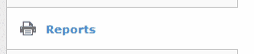
Click on Bank Reconciliation Statement

Then click New Report button to create new bank reconciliation statement.
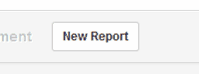
Set the date as of which you wish to reconcile and choose bank account.
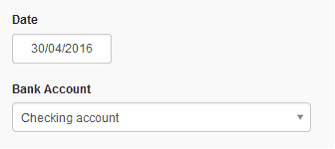
Then click Create button.
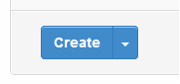
This will create bank reconciliation statement which will guide you with bank reconciliation process.

To open the statement, click View button. Before the statement will be shown to you, unless you have already provided closing balance as at bank reconciliation statement date, you will need to enter it at this point.
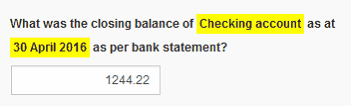
After you click Update button on the screen, you will see the statement.
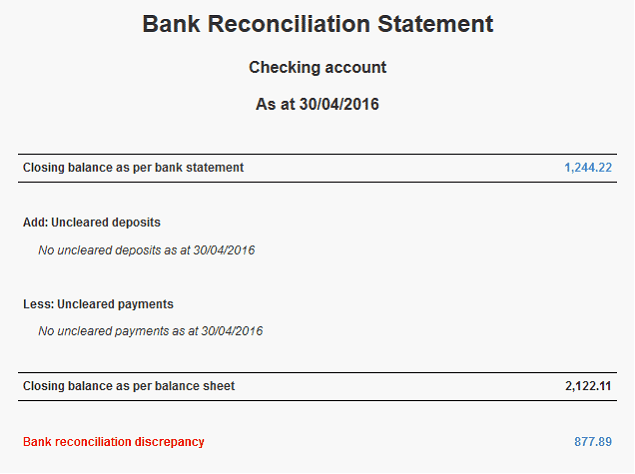
The statement will show:
| • | Closing balance as per bank statement at the top (which you can still correct by clicking on the amount) |
| • | List of uncleared deposits and uncleared payments. If any of these deposits or payments have been cleared before bank reconciliation date, you need to click on these deposits or payments and set the date when they have cleared. So they don't show on this report. |
| • | Closing balance as per balance sheet represents total as recorded in your accounting system. |
If the figures agree, then you have reconciled. If they don't, you will see Bank reconciliation discrepancy. To deal with discrepancy, click on the amount.
This will take to the screen which will help you with bank reconciliation process. First you will be asked to double-check closing balance as per bank statement.
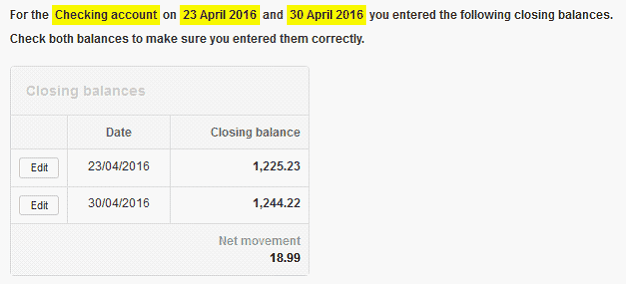
If your closing balances are correct, the next section will show list of cleared bank transactions recorded in MYBOS. Depends how often you do bank reconciliation, the list of transactions can be quite large to go through.
MYBOS has ability to break transactions into smaller chunks which will be easier to check against your bank statement. In order to do that, MYBOS will need to ask for more closing balances as per your bank statement. If MYBOS can break down your transactions into smaller chunks, it will show following notice:

It's usually good idea to always keep providing new closing balances as long as you see this notice. MYBOS will use this information to discover on which specific days you don't reconcile. So rather than checking whole month of transactions at once, you will need to reconcile only one day at the time and only days which don't actually reconcile (skipping those days which reconcile).
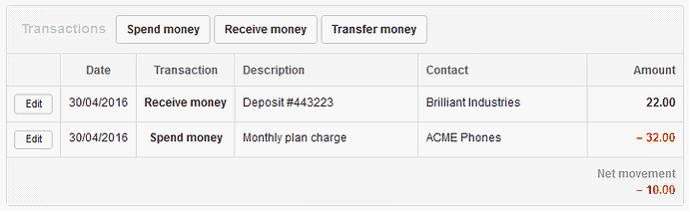
When you are comparing transactions in the list against your bank statement, use Edit button to fix amounts or delete the transaction. If transaction is present on your bank statement and not present in MYBOS, use Spend money, Receive money or Transfer money buttons to record it.
Once you resolve all issues, your Bank reconciliation statement will no longer show discrepancy and Status on the list of your bank reconciliation statements will indicate Reconciled.
