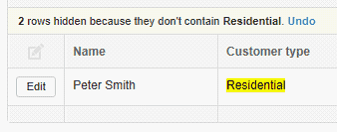When viewing list of customers, suppliers, inventory items under their tabs, custom fields can be visible as columns.
For example, to add new column under Customers tab:
Go to Settings tab
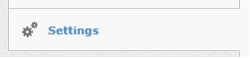
Click Custom Fields
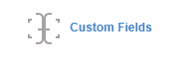
Click New Custom Field button under Customers section
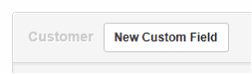
Enter name of column under Label field
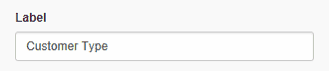
Check Show custom field as a column option.
![]()
Click Create button.
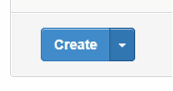
When you go to Customers tab, you will see your new custom field created as a column. The column will be empty. To enter data, click Edit button on customer to enter value for custom field.
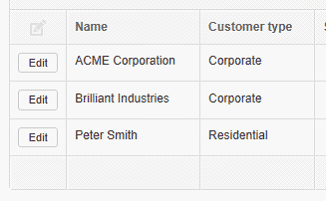
Once your custom field is visible as a column on customer list, you can use searchbox filter specific customers.