The MYBOS includes ability to create new custom themes. This means you can extend or adjust existing in-built theme or create completely new one from scratch.
Here is how it works.
Let's say we want to adjust the theme with blue background and change the background to yellow.
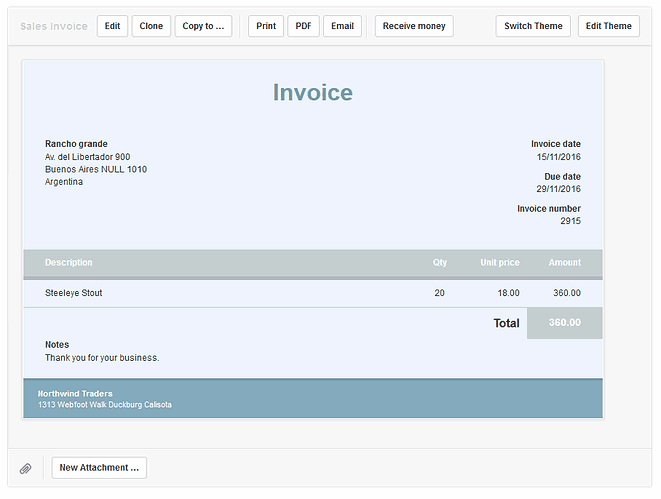
When viewing any document with this theme, click on Edit Theme button in top-right corner.
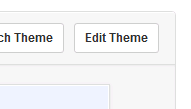
This will take you to screen where you can edit theme code.
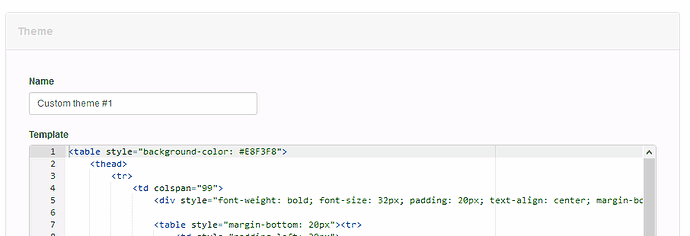
Now, have a look at the first line in the template which says:
<table style="background-color: #E8F3F8">
Change the color from #E8F3F8 to #FFFFEE so the line becomes like this:
<table style="background-color: #FFFFEE">
Then click Create button to save the theme.
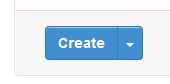
After your theme is created, your new theme will be automatically activated and you will see it applied on document you were viewing.
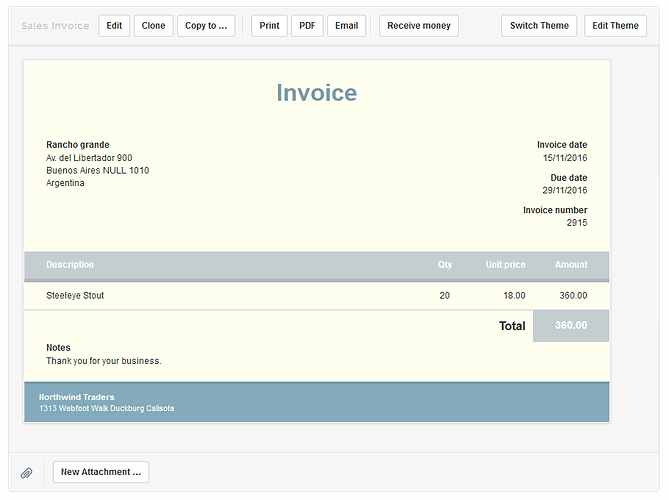
You can click Edit Theme button again and continue applying changes based on your requirements.