When you create new inventory items, the amounts under Qty and Total cost columns will be set to zero.
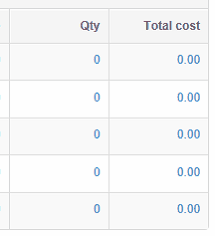
This what you would expect if you are starting brand new business. For new businesses, every balance starts at zero.
If you are migrating an existing business to MYBOS, it's very likely you have some inventory on hand and therefore you want your inventory items start with non-zero amounts.
First, you need to settle on Start date. Start date is a date when you are migrating to MYBOS. Starting balances of all accounts are therefore set as of start date.
To set Start date, go to Settings tab.
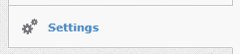
Click Start Date.
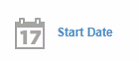
Set start date.

Click Update button to save changes.
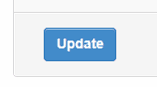
Once your start date is set, you can set starting balances for your inventory items.
Go to Inventory Items tab.
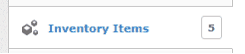
Click Edit button on inventory item you wish to set starting balance for.
![]()
Check Starting balance checkbox and fill it starting quantity and average purchase cost per unit.

Click Update button to save changes.
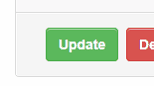
You will notice your starting balance will affect figures under Qty and Total cost columns.
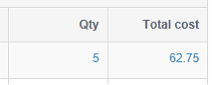
Also, Total cost amount will be shown on balance sheet under Inventory on hand asset account.
![]()
If you have a lot of inventory items to set starting balances for, you can use Batch update function in bottom-right corner under Inventory items tab.
![]()