If you import bank transactions, after they are imported, the transactions will be uncategorized.
![]()
When you click the View button, you will be taken to the screen showing the uncategorized transactions.
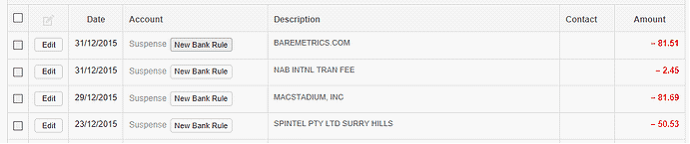
Notice that all checkboxes are disabled. This is becauseMYBOS compares your bank rules with imported transactions and only transactions with matching descriptions can be bulk categorized.
Let's create a bank rule for bank charges by clicking the New Bank Rule button on the applicable bank statement line.
![]()
Set description. In this case we are directing all bank account transactions from the Checking account containing in the description NAB INTL TRAN FEE to be categorized under the Bank charges expense account.
![]()
After you click the Create button, you will be taken back to the bulk categorization screen and notice the bank statement line successfully matched the bank rule.

You should create bank rules for all recurring transactions and remove from the bank rule any parts of the transaction details that are unique such as reference numbers, invoice numbers and dates. Once-off transactions that are infrequent should be categorized individually by clicking the Edit button.
Once you have added all your bank rules, you will be able to select all transactions with matched bank rules.

Then click the Bulk Update button at the bottom.
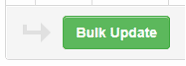
This will bulk categorize all selected bank transactions with matching bank rules and they will be taken off the list.
Bank rules you created will be saved so when you import bank transactions again,MYBOS will match the bank rules with new bank transactions and reduce the time taken to categorize them.