To setup a new user, go to the Users tab at the top.
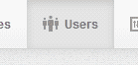
Then click the Create New User button.
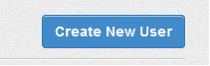
When setting up a user, you must decide whether the user you are creating will be an administrator or restricted user.
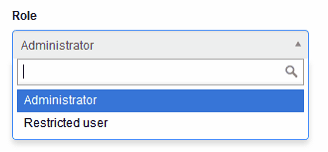
Administrators automatically have full access to everything, like you. They can create new businesses, new users and set permissions for existing users.
Typically, you should create all new users as restricted users so you can control the access level for each user separately.
Restricted users
By default, a restricted user will not have access to any business. So the next step is to give them access to an existing business. In order to do that, go to Users tab at the top.
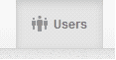
Click on the name of the user to edit. You should see No businesses under the user which indicates this user doesn't have access to any businesses you have in MYBOS.
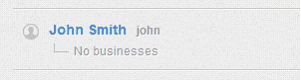
Under the Businesses field select one or more businesses this restricted user should have access to.
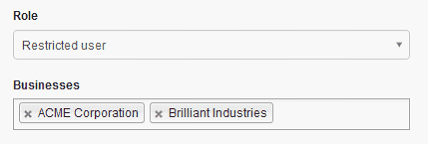
Click Update to save changes.
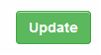
Under the user you have just edited, you should see the list of businesses they now have access to.
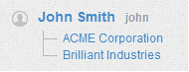
If you want to set additional restrictions to this users access level within an individual business, click on the business name under the user.
![]()
You will see that user permissions will be set to Full access.
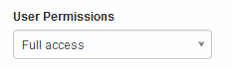
Full access means the user will have access to all modules and reports. While useful in many cases, it is often more appropriate to downgrade the user to Limited access and select the modules they can see, hiding all others.
For example, if you are creating a sales person, you might want to give them access to customers, quotes, invoices and some reports. You can also restrict the user to Permitted Actions. For example, if you want a user to be able to View and Create records only, you would select View, Create permitted actions only.
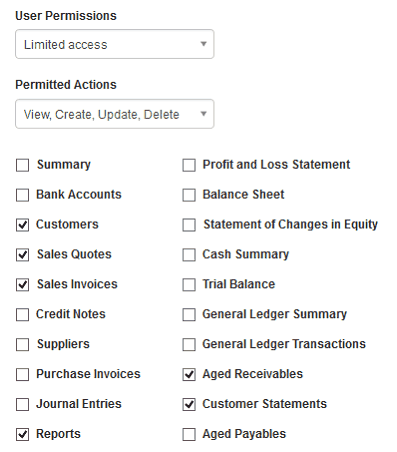
When they log in, they will only see tabs they've been given access to.
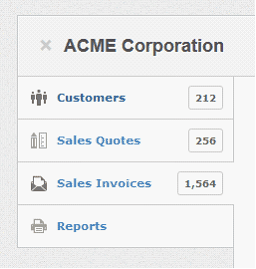
If you have multiple businesses, access control and user permissions must be set up for each business.
Impersonating users
When you login as a restricted user, you will notice they cannot see any other modules besides those you have given them the permission to see.
If you have multiple businesses, they can only see those you have allowed access to.