Expense claims record expenses incurred by people on behalf of the business. These can be of two types.
| 1. | Actual expenses paid with personal funds which, in other circumstances, could have been purchased directly with company funds and allocated to appropriate accounts. Examples include: travel expenses for company business charged to an individual’s credit card, cash purchases of office supplies, or materials bought locally out of pocket on an emergency basis to finish work at a customer’s site. |
| 2. | Allowances based on rates rather than actual expenditures but deductible from income under local law. Often, allowance rates are officially established. They represent real costs to the business, even though explicit monetary transactions do not occur. Examples include: motor vehicle usage based on distance or daily meal or lodging stipends earned regardless of actual costs. |
Setting up the Expense Claims tab
Enable the Expense Claims tab by clicking Customize below the left navigation pane, ticking the box for Expense Claims, and clicking Update at the bottom of the list.
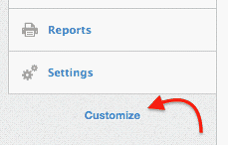
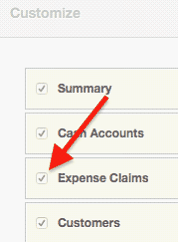
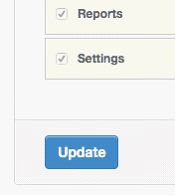
Creating expense claims payers
Expense claims may be entered only for the following three types of Payers, which are grouped separately when creating a claim:
| 1. | Members created in the Capital Accounts tab, including partners and sole traders/proprietors using capital accounts |
| 2. | Employees created in the Employees tab |
| 3. | Expense Claims Payers defined under Settings, including directors, proprietors not using capital accounts, and all other persons |
Individuals may be of more than one type. For example, partners might define themselves as Expense Claims Payers to avoid complicating their capital accounts with expense claims. Or a business might authorize only certain employees to file expense claims, defining those employees as Expense Claims Payers and prohibiting expense claims from other employees.
Creating an expense claim
Once the person claiming the expense has been defined under one of those three types, you can create an expense claim. Select the Expense Claims tab and click the New Expense Claim button.

Select the Payer from the dropdown list and complete the rest of the transaction.
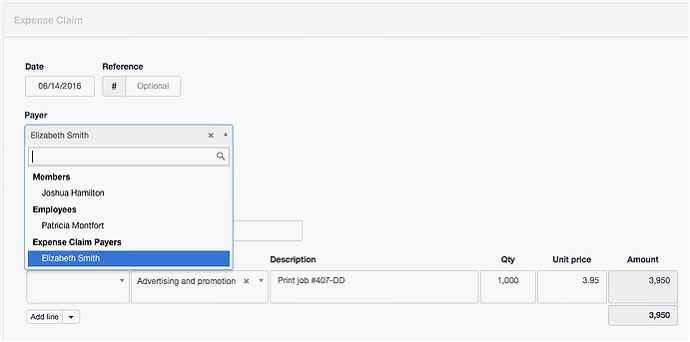
The Payee is the entity to which money was paid by the Payer. For allowance claims, you may either leave the Payee field blank or enter Allowance. Complete line items with details of expenses, allocating them to appropriate accounts. When finished, click Create.
What happens after the expense claim is created?
After an expense claim has been created, it will add to one of three liability or equity accounts, depending on the Payer’s type:
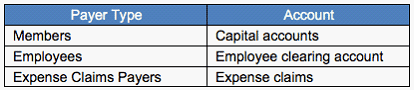
Line items from the expense claim will be posted to allocated expense accounts. Or, if the Billable Expenses tab is enabled and the expense is allocated there, it will add to the balance of the Billable expenses asset account for the selected customer.
Member’s capital accounts require no adjustment, as an expense claim is equivalent to a contribution of capital.
Expense claims showing in the Employee clearing account are reimbursed to the employee via a Spend Money transaction from any cash account.
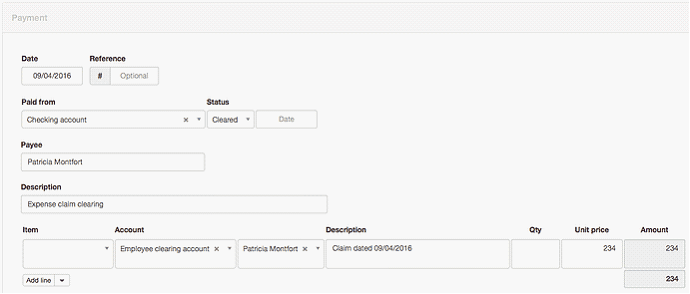
The Expense claims account can be cleared by direct reimbursement of the Payer. Spend Money from a cash account, allocating the payment to Expense claims and the correct Payer.
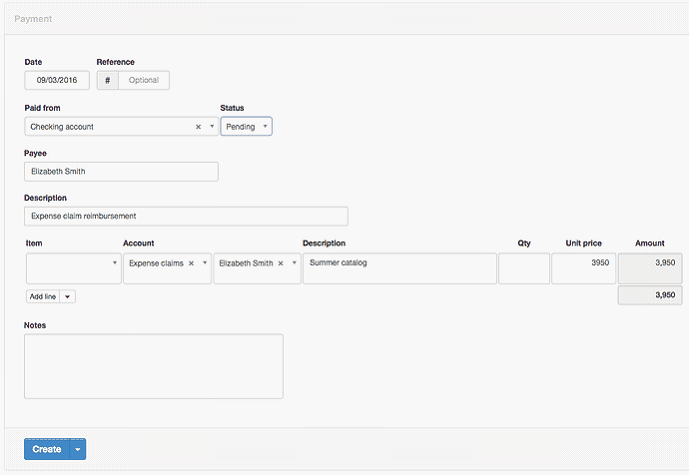
In the case of a sole trader/proprietor or director who is an Expense Claim Payer, claims can also be cleared by journal entry, debiting Expense claims and crediting Owner’s equity or Directors' loans.
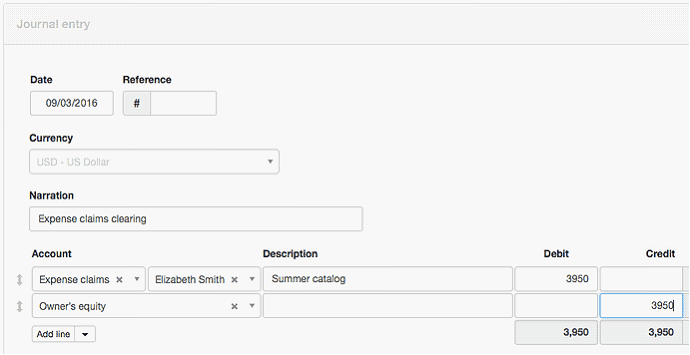
Expense claims reporting
Status of expense claims is monitored in different ways for different Payer types. Claim, reimbursement, and clearing transfer totals of Expense Claims Payers are shown on the Expense Claims Summary in the Reports tab.
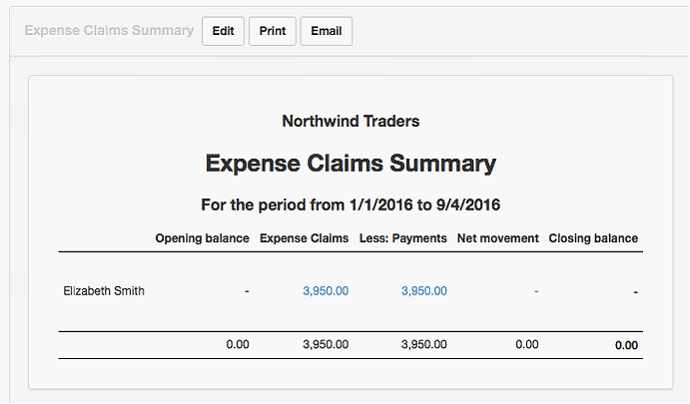
Claims of Members (capital account owners) show on the Capital Accounts Summary, also under Reports.
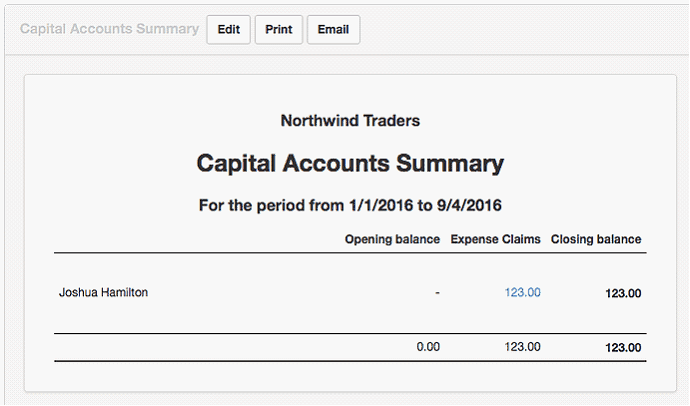
Claims of Employees add to the Employees' subaccounts of the Employee clearing account. These balances are visible in the Employees tab.
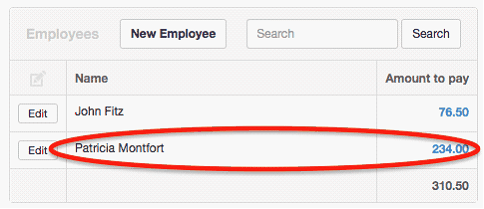
Note that employee balances are blue, meaning you can drill down by clicking on them to see included transactions.
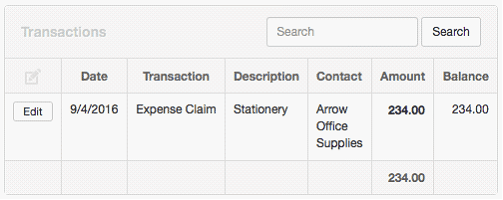
Individual expense claims and reimbursements also show in the Employee clearing account ledger.
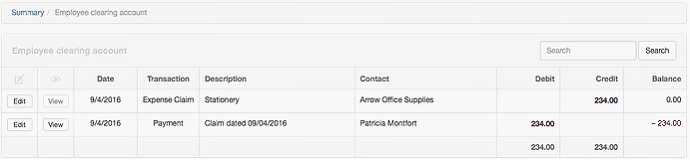
Final thoughts
Remember that creating an expense claim never includes spending, receiving, or transferring money in the Cash Accounts tab. The exchange of money took place between Payer and Payee and did not involve the business. Or, an allowance may have been earned without the exchange of money.
Paying or clearing an expense claim is a separate, second action. When directly reimbursing a Payer, payment from a cash account is required.
Lastly, if you need a report showing how much the business owes and has paid to everyone who has filed an expense claim, you must define all Payers in the Expense Claims Payers category, even though they may already be defined as Members or Employees. Otherwise, status information will be scattered in different locations.