Bank reconciliations are required to ensure transactions recorded in your accounting system match transactions that appear on your bank statements. To ensure all your bank transactions are recorded correctly, you should reconcile your bank accounts regularly.
To reconcile your bank accounts, go to the Reports tab.
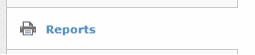
Click Bank Reconciliation Statement.

Then click the New Report button to create a new bank reconciliation statement.
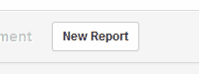
Set the date you will reconcile transactions until and select the bank account.
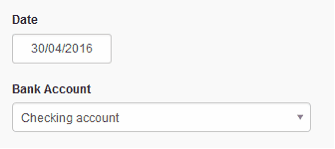
Then click the Create button.
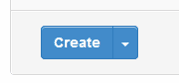
This will create a bank reconciliation statement to guide you through the bank reconciliation steps.

To open the statement, click the View button. Before the statement appears, you must enter the closing bank balance as per the bank statement as at the bank reconciliation date, unless you have already entered it.
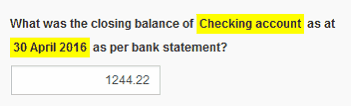
After clicking the Update button on the screen, the statement will appear.
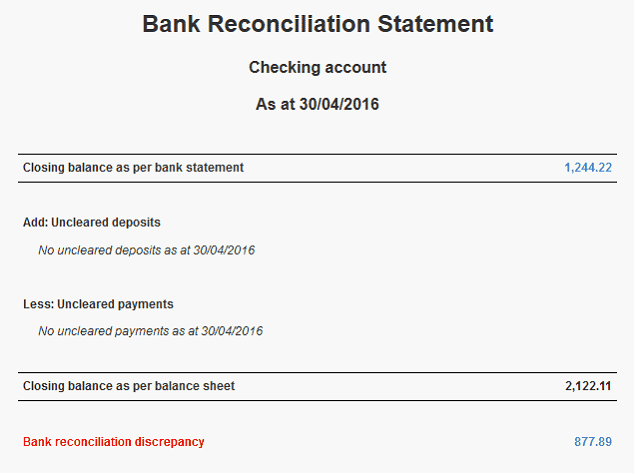
The statement will show:
| • | Closing balance as per bank statement at the top (which you can still correct by clicking on the amount) |
| • | List of uncleared deposits and uncleared payments. If any of the deposits or payments have cleared before the bank reconciliation date, you need to click on them and enter the date they have cleared. The cleared transactions will be removed from the Bank Reconciliation Statement. |
| • | Closing balance as per balance sheet represents the bank balance as recorded in your accounting system. |
If the figures agree, then you have reconciled. If they don't, it will show Bank reconciliation discrepancy. To deal with the discrepancy, click on the amount.
This will take you to the screen which will help you with bank reconciliation process. First you will be asked to double-check the closing balance as per the bank statement.
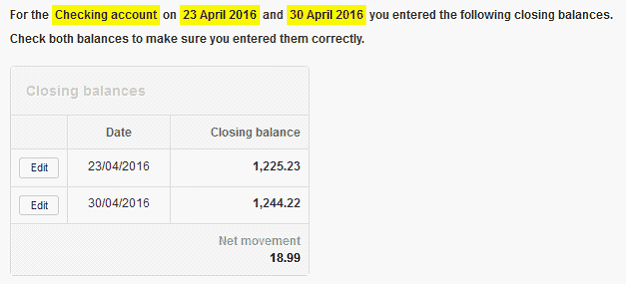
If your closing balances are correct, the next section will show the list of cleared bank transactions recorded in MYBOS. Depending on how often you do the bank reconciliation, the list of transactions can be quite lengthy to go through.
Manager can break down transactions into smaller segments to make it easier to check against your bank statement. In order to do that,MYBOS will need to ask for more closing balances as per your bank statement. If MYBOS can break down your transactions into smaller segments, it will show the following notice:

It's usually more efficient to keep providing new closing balances as long as you see this notice.MYBOS will use this information to pinpoint the specific days you don't reconcile. Instead of checking a whole month of transactions at once, you will only need to reconcile one day at a time and only days that don't reconcile (skipping those days that reconcile).
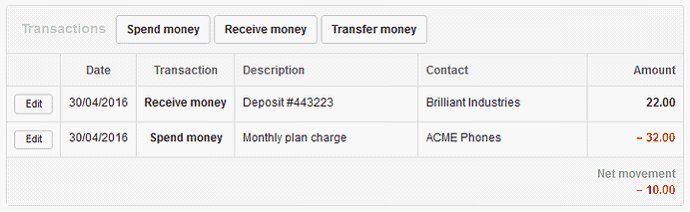
D2oGcbR.png721x222 8.53 KB
When you compare transactions from the list to your bank statement, use the Edit button to correct or delete transactions as required. If a transaction is included in your bank statement but not in MYBOS, use the applicable Spend money, Receive money or Transfer money button to record it.
Once you resolve all issues, your Bank reconciliation statement will no longer show a discrepancy and the Status of the bank reconciliation statement will indicate Reconciled when viewing the list of bank reconciliation statements.
