If you are transferring an existing business to MYBOS, you may need to set up opening balances for suppliers to whom owe you money or with whom you have credit balances.
As with all opening balances, before you can enter opening balances for any account, you need to set the Start date under the Settings tab.
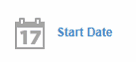
Once your start date is set, it's time to enter opening balances for your suppliers.
Opening credit balances
If you have a credit balance with your supplier that is not related to a specific purchase invoice but can be applied to future purchase invoices, go to the Suppliers tab.
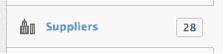
Click the Edit button for the supplier with whom you have a credit balance.
![]()
Check the Starting balance checkbox, then enter the available credit amount.
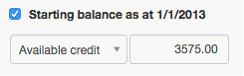
Click the Update button to save the changes. The available supplier credit shows up as a negative amount under the Accounts payable column:

Repeat for all suppliers with whom you have credit balances.
Unpaid purchase invoices
If you have unpaid purchase invoices with your supplier, you cannot enter the opening balance as a single figure. MYBOS requires you to enter the specific unpaid purchase invoices, fully completed. This is so MYBOS can assign future payments to proper purchase invoices, generate accurate cash-basis reports, and produce detailed supplier statements.
Enter opening balance purchase invoices the same way as regular purchase invoices6. Only purchase invoices with an issue date before your start date will be treated as opening balance purchase invoices.
Partially paid purchase invoices
If you have already partially paid a supplier for a purchase invoice, first enter its full amount as above. Then click on the balance under the Accounts payable column for that supplier in the Suppliers tab. Click the Edit button for the starting balance transaction.
![]()
Adjust the opening balance by the amount already paid on the specific purchase invoice. In this example, a partial payment of 500 has been made, so the opening balance of 3,575 entered initially is adjusted to 4,075:
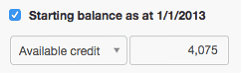
Click the Update button to save the changes: ![]()
This action will make the Opening balance figure larger, but will show up in the Accounts payable column of the Suppliers tab as a more negative figure.

Repeat for all partially paid purchase invoices.
The last step
After you enter all opening balances, go to the Reports tab.
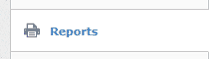
Click on Starting balances.

Ensure your opening balances for Accounts payable match the balance sheet from the previous accounting system.