Supplier deposits and advances are funds paid by a business to a supplier before the supplier actually earns them. While the funds may be in the supplier's hands, they are actually being held in trust for the business that pays the deposit and represent a liability the supplier must eventually either repay or convert to income by completion of the economic activity for which they are intended. Some examples include:
| • | Deposits accompanying purchase orders for custom manufacturing |
| • | Prepayments for services or utilities to be invoiced later by the supplier |
| • | Deposits to hotels for confirmation of reservations |
| • | Deposits to landlords by tenants of rental property for cleaning or potential damages |
Accounting for deposits and advances
Two essential facts must be recorded for every deposit:
| • | Supplier - who is receiving the deposit? |
| • | Amount - how much is the deposit? |
In MYBOS, both facts are recorded simultaneously when the deposit or advance is paid out. To record payment of a deposit, go to the Cash Accounts tab and click on Spend Money:
![]()
Edit the date, if necessary, add a reference, if desired, and select the cash account from which the deposit will be paid. You cannot proceed without selecting a cash account. In this example, the checking account is selected.
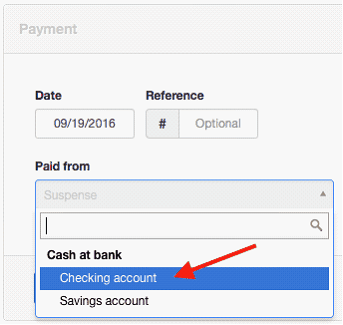
Complete the receipt. Select Accounts payable and the supplier's subaccount. Leave the Invoice field blank. A quantity is not required, because no inventory items or billable items are involved with a deposit. You may simply enter the total deposit in the unit price field. However, if you wish, enter the quantity and unit price and MYBOS will calculate a total amount. (Note: Such a calculation has no impact on inventory values or quantities.)
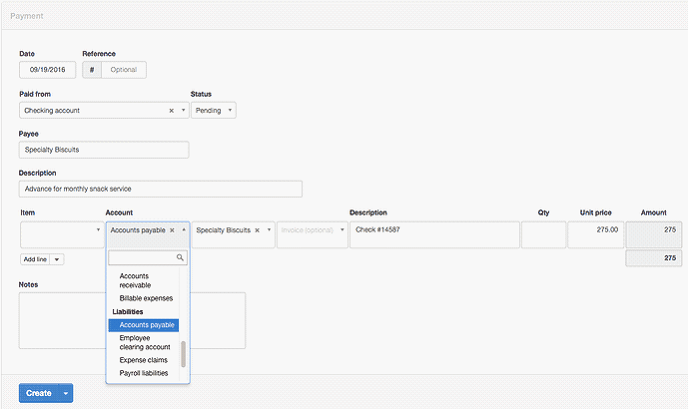
Click ![]() to finish.
to finish.
Using deposits and advances
The payment will now be deducted from the applicable cash account's balance. If marked as pending, it will show in the pending withdrawals column under the Cash Accounts tab:

The deposit also reduces the total Accounts payable balance, though the impact of a specific deposit may be obscured on the Balance Sheet if other amounts are owed to any supplier:
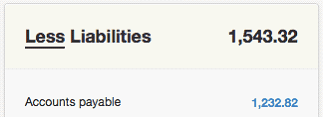
To view specific information about supplier deposits, you must first drill down by clicking the Accounts payable balance and locating the supplier's account balance:

Clicking on the balance, you can see transactions contributing to it, including the recent deposit payment:
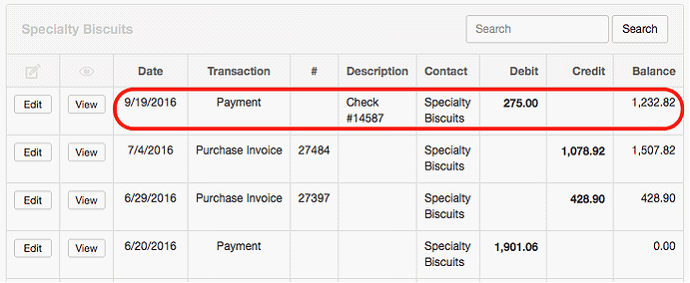
You can do the same thing in the Suppliers tab, with identical results.
Whenever a purchase invoice is created for a supplier, any available net debit in that supplier's Accounts payable balance will be automatically applied, reducing the balance due on the new purchase invoice.
CAUTION: Deposits and advances cannot be applied on purchases recorded only via cash payments. Such transactions are not linked to Accounts payable, so MYBOS cannot apply any available balance. If you purchase from a supplier on a cash-and-carry basis, but wish to apply an existing deposit or advance, you must create and pay off a purchase invoice in separate transactions.