When you create new user, you have an option to set the user to be either Administrator or Restricted.
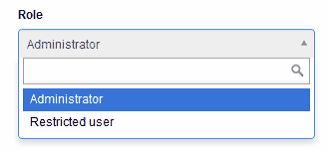
Administrators have access to everything. Restricted users have no access to anything. They can login but they can’t see any of the businesses you created in MYBOS and cannot create a new business.
To give them access to an existing business, go to Users tab at the top.
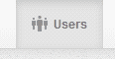
Click on the name of the user to edit. You should see No businesses text under the user which will indicate this user doesn't have access to any businesses you have in MYBOS.
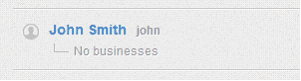
Under Businesses field select one or more businesses this restricted user should have access to.
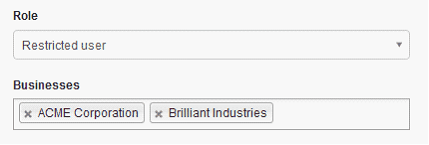
Click Update to save changes.
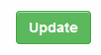
Under the user you have just edited, you should see the list of businesses they have now access to.
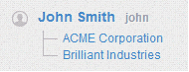
If you want to further specify access level within individual businesses this user can access, click on the business name under the user.
![]()
You will see that user permissions will be set to Full access.
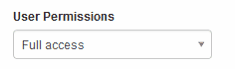
Full access means the user will have access to all modules and reports. While useful in many cases, it is often more appropriate to downgrade user to Limited access and select the modules they can see, hiding all the rest.
For example, if you are creating a sales person, you might just want to give them access to customers, quotes, invoices and some reports.
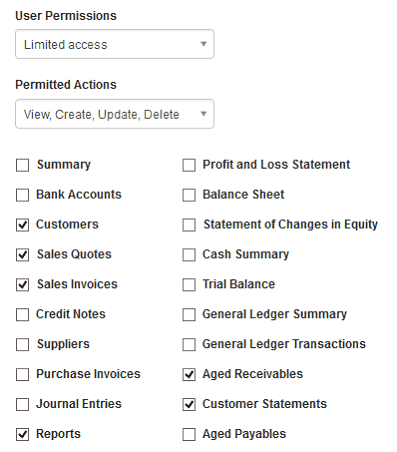
When they log in, they will only see tabs they've been given access to.
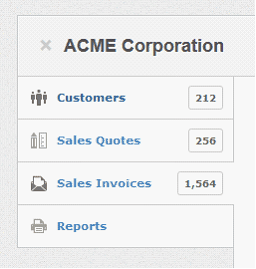
If you have multiple businesses, access control and user permissions must be set up for each business.