A title is the name of a particular transaction form in MYBOS. Titles appear near the top of forms in built-in themes. They include, but are not limited to:
| • | Payment |
| • | Receipt |
| • | Invoice |
| • | Purchase Invoice |
| • | Sales Order |
| • | Quote |
| • | Delivery Note |
| • | Payslip |
The title of a single form can be changed by creating or modifying a custom theme. Follow these steps:
| • | While viewing any form, click |
| • | Locate the following code in the first few lines of code (you may have to scroll to the right to see complete lines): {{title}} |
| • | Replace that code with {{title | replace: "Old Title", "New Title"}}. "Old Title" must be the name of the form exactly as it appears in one of the built-in themes. "New Title" is the text you wish to substitute. Both are case sensitive. |
| • | If creating a new custom theme, give it a Name: and click and click |
| • | If modifying an existing custom theme, click |
Any time forms are viewed in the particular custom theme, old title text will be replaced by new title text. For example, the title of a sales invoice can be converted from Invoice to Tax Invoice by substituting this code into the appropriate line:
{{title | replace: "Invoice", "Tax Invoice"}} with this result:
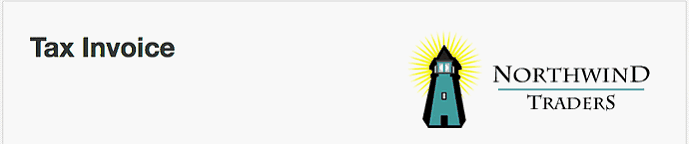
Likewise, an Expense Caim could be turned into a Travel Expense Report with this substitution:
{{title | replace: "Expense Claim", "Travel Expense Report"}}, producing:

Screen Shot 2016-11-27 at 3.44.23 PM.png805x159 30.4 KB
CAUTION: Beware of unintended consequences. Any place the old title text appears in the title of any form, it will be replaced with the new title text. In the first example above, not only would Invoice become Tax Invoice, but Purchase Invoice would become Purchase Tax Invoice. So you may wish to limit usage of custom themes to specific forms or create additional themes.