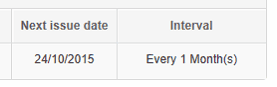If your business issues regular invoices to customers, you can set them up as recurring sales invoices under Settings tab using Recurring Sales Invoices screen.

Creating recurring sales invoice
To create new recurring sales invoice, go to Settings tab.
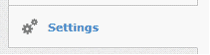
Click Recurring Sales Invoices.

Click New Recurring Sales Invoice button.

Enter Next issue date.
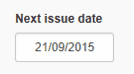
Select Interval how often new sales invoice should be created from this recurring sales invoice.
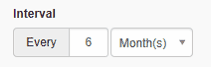
If applicable, enter how Due date should be calculated.
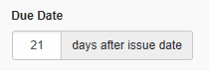
Then enter remaining information as if creating regular invoice and press Create button.
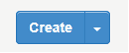
It's important to note that recurring sales invoices in MYBOS act as templates from which real sales invoices will be generated later. This means creating recurring sales invoice will not affect your customer balances or customer statements.
Generating sales invoices
When one or more recurring sales invoices are due to be created, go to Sales Invoices tab.
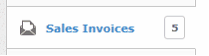
You will notice yellow box informing you that at least one sales invoice should be generated today.

Review invoices to be generated and press Create button.
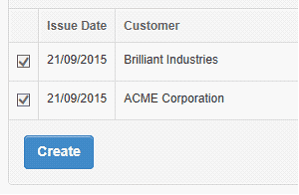
Invoices will be immediately created under Sales Invoices tab. You can further Edit them without affecting recurring sales invoice if required.
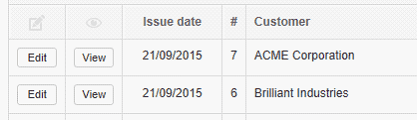
You will also notice that under Recurring Sales Invoices screen, Next issue date will be updated based on interval.
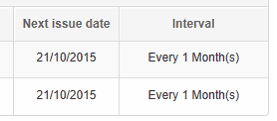
Cancelling recurring sales invoice
When a customer cancels their subscriptions, you will want to stop their recurring sales invoice from creating future sales invoices.
In order to do that, click Edit button on recurring sales invoice.
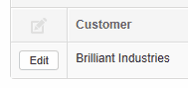
Then click Delete button.
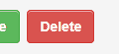
Recurring sales invoice will be removed from the list and no new sales invoices will be created from this recurring sales invoice.
If the customer changes their mind or if the recurring sales invoice was deleted by mistake, you will need to create a new recurring sales invoice from scratch.
Skipping next sales invoice
Let's say the next sales invoice should be generated on 24 September 2015.
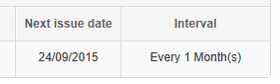
Your customer is going to pause their subscription for 1 month therefore no invoice should be issued on 24th September. The next invoice should be issued on 24th October.
In order to do that, click Edit button on recurring sales invoice.
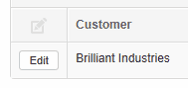
Set new Issue date
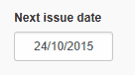
Click Update button to save changes.
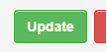
You will now see that the next sales invoice won't be issued until 24th October.