Customer deposits and advances are funds received by a business from a customer before they have been earned. While the funds may be present in a cash account of the business, they are actually being held in trust for the customer and represent a liability the business must eventually either repay or convert to income by completion of the economic activity for which they are intended. Some examples include:
| • | Deposits accompanying purchase orders for custom manufacturing |
| • | Receipts from prepayments for services or utilities to be invoiced later to the customer |
| • | Deposits received for confirmation of hotel reservations |
| • | Cleaning or damage deposits for rental property received from tenants |
Accounting for deposits and advances
Two essential facts must be recorded for every deposit:
| • | Customer - who is making the deposit? |
| • | Amount - how much is the deposit? |
In MYBOS, both facts are recorded simultaneously when the deposit or advance is received. To receive a deposit, go to the Cash Accounts tab and click on Receive Money:
![]()
Edit the date, if necessary, add a reference, if desired, and select the cash account where the deposit will be lodged. You cannot proceed without selecting a cash account. In this example, the checking account is selected.
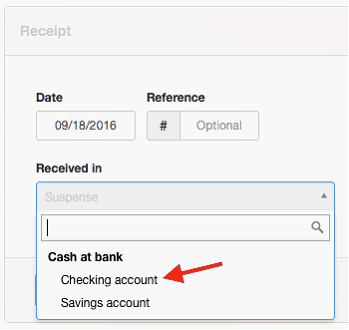
Complete the receipt. Select Accounts receivable and the customer's subaccount. Leave the Invoice field blank. A quantity is not required, because no inventory items or billable items are involved with a deposit. You may simply enter the total deposit in the unit price field. However, if you wish, enter the quantity and unit price and MYBOS will calculate a total amount. (Note: Such a calculation has no impact on inventory values or quantities.)
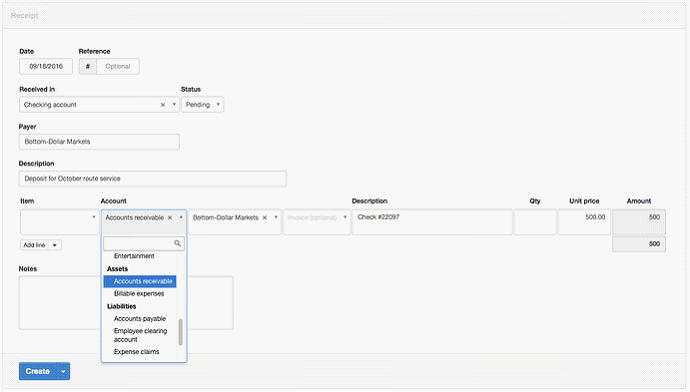
Click ![]() to finish.
to finish.
Using deposits and advances
The receipt will now be added to the applicable cash account's balance. If marked as pending, it will show in the pending deposits column:

The deposit also reduces the total Accounts receivable balance, though the effect of a specific deposit may be obscured on the Balance Sheet if there are other deposits from any customers:
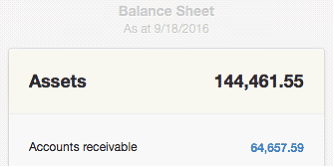
To view specific information about customer deposits, you must first drill down by clicking the Accounts receivable balance and locating the customer's account balance:
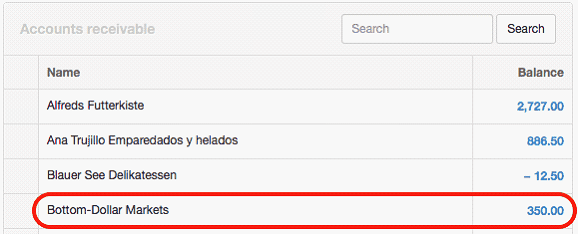
Clicking on the balance, you can see transactions contributing to it, including the recent deposit:

You can do the same thing in the Customers tab, with identical results.
Whenever a sales invoice is created for a customer, any available net credit in that customer's Accounts receivable balance will be automatically applied, reducing the balance due on the new sales invoice.
CAUTION: Deposits and advances cannot be applied on sales recorded only via cash receipts. Such transactions are not linked to Accounts receivable, so MYBOS cannot apply any available balance. If you sell to a customer on a cash-and-carry basis, but wish to apply an existing deposit or advance, you must create and receive money against a sales invoice in separate transactions.