A credit note records the return of goods by a customer or a credit adjustment (refund) to a customer's account for goods or services previously delivered. It makes all necessary corrections to inventory and income accounts. A credit note does not record actual payment of money to the customer, but only adjusts the customer's balance in Accounts receivable. A credit note can be created regardless of whether the customer has yet paid for the goods or services.
NOTE: A credit note should not normally be used if the original transaction was a cash sale, because the sale will not have been recorded in the customer's subaccount in Accounts receivable. In such situations, a direct refund should usually be made via a Spend money transaction under the Cash Accounts tab. However, if the cash buyer has also been defined as a customer and prefers an account credit rather than a cash refund, a credit note may be used.
Enable the Credit Notes tab
Before credit notes can be created, the Credit Notes tab must be enabled. Click Customize below the left navigation pane, check the box for Credit Notes, and click Update below the list:
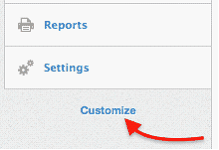 =>
=> 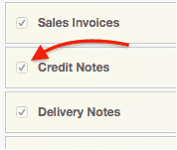 =>
=> 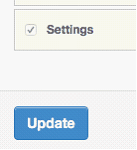
MYBOS offers two methods for creating credit notes.
From a sales invoice
The easiest way is to create a credit note directly from the original sales invoice. Go to the Sales Invoices tab:
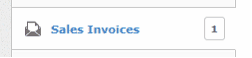
Click the View button alongside the sales invoice issued for the goods or services being returned or adjusted:

Then click the Copy to... button and select New Credit Note to open a credit note from the existing sales invoice:
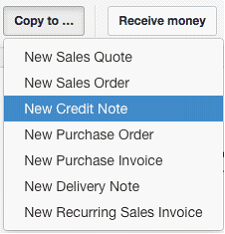
A credit note entry screen will open, prefilled with information from the sales invoice. This avoids re-entering information manually. If the customer is to receive a full refund, no changes to the credit note are required, because the credit note will match the original sales invoice:
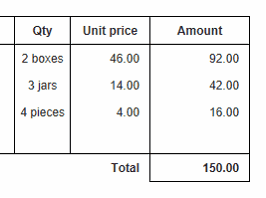
CAUTION: If a line item was allocated to Billable expenses on the original sales invoice, no account designation will transfer to the credit note, because MYBOS will not know to which account to post the expense. In this situation, select an expense account manually.
If a customer is to receive a partial refund, reduce quantities or amounts on the credit note to match the refund. Remove line items for goods or services not being adjusted. (If the price of an inventory item is being partially or fully refunded, but the item itself will not be returned, enter the refund amount and change the quantity to zero.)
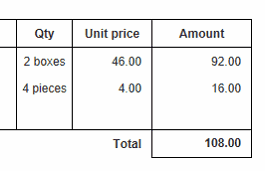
When finished editing, click ![]() to issue the credit note. MYBOS will automatically apply a sequential Reference number to the credit note. It will search for the highest-numbered existing credit note and add 1.
to issue the credit note. MYBOS will automatically apply a sequential Reference number to the credit note. It will search for the highest-numbered existing credit note and add 1.
The credit amount will be applied to the original sales invoice. If the customer has not paid or only partially paid the invoice, the balance due on the invoice will be reduced by the credit note amount. If a credit note is applied to a fully paid sales invoice, the credit note amount will be credited to the customer's subaccount in Accounts receivable. Any credit balance will be automatically applied to the next (or the oldest existing) sales invoice for that customer.
Manual method
If no sales invoice exists or can be found, create a credit note manually. In the Credit Notes tab, click on New Credit Note:
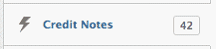 =>
=> 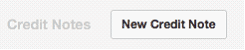
The first stage of the credit note entry screen appears:
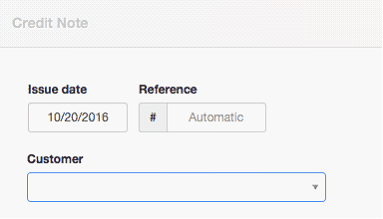
By default, today's date is prepopulated. As with copied credit notes, MYBOS will automatically assign a Reference number when the credit note is created. It will find the highest-numbered prior credit note and add 1.
A previously defined customer must be selected in the dropdown box before proceeding. The customer's billing address is filled automatically. Line items can be completed semi-automatically by selecting predefined inventory or non-inventory items and entering quantities. Or, they may be entered manually. Applicable tax codes can be selected. Additional lines can be added 1, 5, 10, or 20 at a time. Since the credit note is being created manually, the Invoice field at the bottom will be blank. However, if a corresponding sales invoice is located, it can be selected.
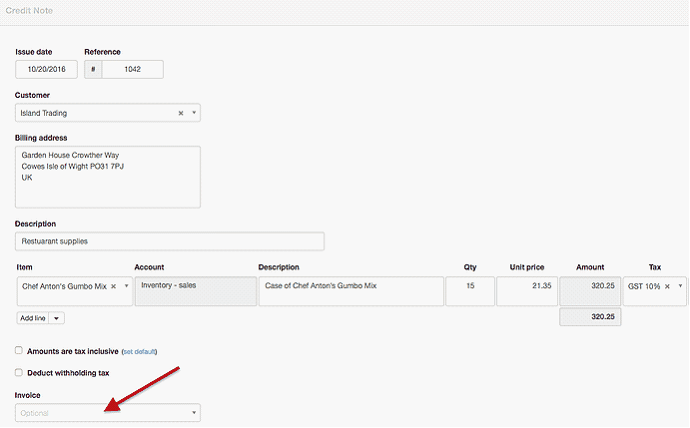
Save the transaction by clicking ![]() .
.
Paying out a refund
If a customer requests a refund of the credit balance, Spend money from a cash account and allocate the refund to Accounts receivable and the customer's subaccount. When a cash refund is recorded, the balance of Accounts Receivable for the customer will move in the positive direction:
