Inventory items are used to identify, count, and manage physical goods or materials held by a business for sale or production. They are used when entering line items in many sales- and purchase-related transaction forms in MYBOS. Once defined, they help:
| • | Standardize terminology by always referring to a product with identical language |
| • | Improve accounting accuracy by always posting similar income or expense items to the same accounts |
| • | Store and apply consistent prices to commonly sold or purchased goods |
| • | Speed up entries by automatically filling information on forms |
NOTE: Inventory items are used for sale and purchase of physical goods, because they support counting quantities on hand, monitoring stock movement, and calculating profitability. For commonly sold or purchased goods or services that are not managed in this way, use non-inventory items.
Enabling the Inventory Items tab
To use any inventory-related function in MYBOS, enable the Inventory Items tab. At the bottom of the left navigation pane, click Customize, check the box for Inventory Items, and click Update below the list:
![]() =>
=> ![]() =>
=> ![]()
Basic steps for creating inventory items
In the Inventory Items tab, click the New Inventory Item button:
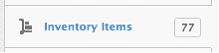 =>
=> 
Complete the definition:
| • | Item code can be anything that helps find, sort, or categorize the item. This could be a stock-keeping unit (SKU) code, a model number, or a simple memory aid. It must be unique and should be short. Codes will appear on forms if they are used. Serial numbers are not acceptable item codes, because every unit of inventory would be treated as a separate product. |
| • | Item name should be a relatively brief, informative name for the inventory item. It will appear when searching for an inventory item to complete a line item. It will also appear on various management reports. If no further description of the item is entered, Item name will appear in the Description field on completed forms, such as sales invoices. |
| • | Unit Name is optional, but can be used to specify units by which the item will be sold, purchased, and counted. Only one unit name is allowed; if materials are purchased and sold in different units, either apply conversions before making entries or create separate inventory items and use production orders or inventory kits to handle the differences. |
| • | Cost price is the price at which the item is usually purchased. This can remain blank if prices vary from purchase to purchase. If a cost price is entered, it will be automatically populated into purchase-related forms, but can be edited. |
| • | Sale price is the price at which the item will be sold. Leave blank if the sale price frequently changes. If a sale price is entered, it will appear automatically on sales-related forms, but can also be edited. |
| • | The Description field is for more comprehensive information. Its contents, if present, will appear on finished forms in place of Item name, so it should also adequately identify the item, not simply add detail. Anything a customer or supplier should see can be placed into this field. |
Click ![]() to save the inventory item (or continue by adding additional detail as described below):
to save the inventory item (or continue by adding additional detail as described below):
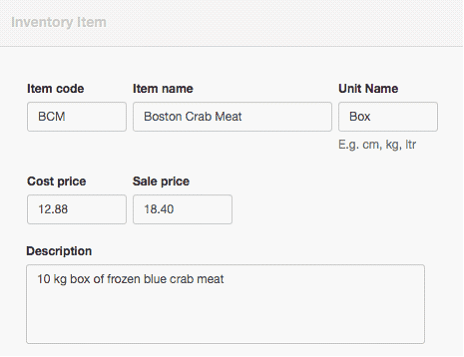
The inventory item will be visible in the Inventory Items tab:
![]()
Adding detail to inventory items
Several accounts are created automatically when the Inventory Items tab is enabled and the first inventory item is created. By default, inventory transactions will post to these:
| • | Inventory on hand, an asset account |
| • | Inventory - sales, an income account |
| • | Inventory - cost, an expense account |
For many businesses, these are adequate. But for businesses wishing to further divide inventory accounts, two checkboxes indicate whether sales or purchases of the inventory item should be posted to custom accounts created by the user. When these are checked, fields appear for non-standard account designation. Such custom accounts must be created first in the chart of accounts:
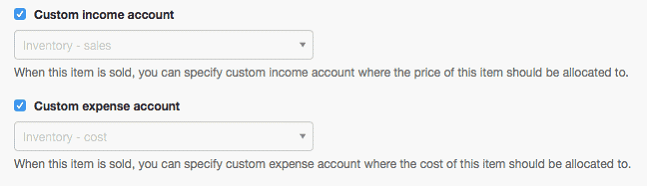
NOTE: Inventory items cannot be assigned to control accounts because MYBOS has no way to determine in advance which subaccount is applicable, so the transaction would be posted to Suspense. For example, an inventory item cannot be assigned to Billable expenses, because the required customer would be unknown.
Additional options are available by checking boxes. Relevant information will be prefilled when the inventory item is added to a form:
| • | If tax codes have been created under Settings, one usually applicable to the inventory item can be selected in a dropdown box. This choice can be edited on forms. |
| • | If the business was ongoing when MYBOS was adopted and a Start Date was set, opening quantities and average cost can be carried forward. |
| • | If tracking codes have been created under Settings, one applicable to the inventory item can be selected. This choice can be edited on forms. |
| • | When an item becomes obsolete, check the Inactive box so it will not appear in lists. |
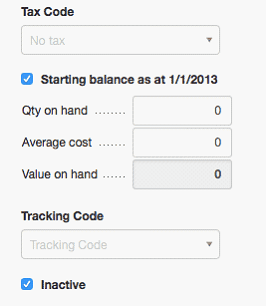
Using inventory items
Inventory items can be used for:
| • | Receipts |
| • | Payments |
| • | Expense claims |
| • | Sales quotes |
| • | Sales orders |
| • | Sales invoices |
| • | Credit notes |
| • | Delivery notes |
| • | Purchase orders |
| • | Purchase invoices |
| • | Debit notes |
When completing any of these forms, an Item field will appear at the left end of line items whenever any inventory or non-inventory items have been defined that are applicable. To use an inventory item, click on the dropdown box of the Item field. Or, begin typing the Item Code or Item Name in the field to take advantage of the autosearch capability. When an inventory item has been selected, all its parameters will automatically be filled for the line. Either cost price or sales price will be used, depending on the type of form. Anything can be edited:
![]()
Updating inventory items
Inventory items can be updated when required, such as when a price change occurs. In the Inventory Items tab, click Edit for the item to be changed:
![]()
Edit the item as desired and click ![]() . Existing forms using the inventory item will not be modified. Only future forms will be affected.
. Existing forms using the inventory item will not be modified. Only future forms will be affected.
As mentioned previously, if the inventory item is no longer needed, it can be deleted as long as it has never been used. But MYBOS will not allow inventory items to be deleted if they have been used. In that case, check the ![]() box, and the inventory item will no longer be available.
box, and the inventory item will no longer be available.
If an inactive inventory item becomes useful again, click the ![]() button below the inventory items listing. All currently inactive items will be displayed for editing. Uncheck the
button below the inventory items listing. All currently inactive items will be displayed for editing. Uncheck the ![]() box and the item will once again be available. Remember to click
box and the item will once again be available. Remember to click ![]() when finished editing.
when finished editing.