Unlike other tabs, you can't create billable expenses directly under the Billable expenses tab using a New Billable Expense button. The reason is that when you record an expense for a client, the expense will usually be recorded in one of these modules:
| • | Cash Accounts |
| • | Expense Claims |
| • | Purchase Invoices |
To make a bank account payment, cash payment, expense claim or purchase invoice appear under the Billable expenses tab, don't allocate the purchase invoice or spent money to a regular expense account (such as Printing and stationery or Legal fees). Use the Billable expenses asset account, then select the customer to be billed later.
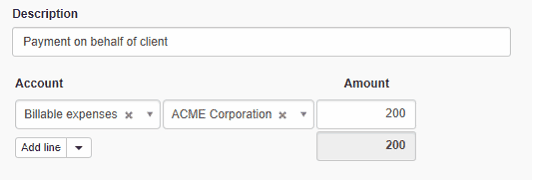
Any payment or invoice line item categorized this way will appear as a disbursement under the Billable expenses tab.

Any expense categorized this way will be posted to the Billable expenses asset account instead of inflating your expenses.
![]()
The amounts under Billable expenses can be cleared by two ways:
| • | Billing expenses to the customer |
| • | Writing-off billable expenses |
Billing expenses to customer
When you record billable expenses, status will be set to Uninvoiced.
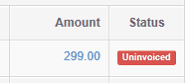
To invoice billable expenses to a customer, go to the Customers tab.
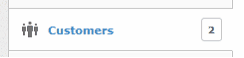
Under the Uninvoiced column, you will see the total of uninvoiced items for each customer. Click the amount.
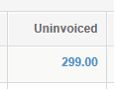
Select the items you want to bill to the customer, then click New Sales Invoice button.
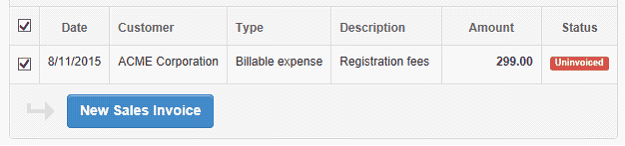
The invoice will be created instantly.
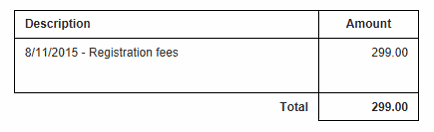
If you wish to modify the invoice, click the Edit button and then save changes.
For example, you can increase the price (if you are marking up a billable expense) or allow a discount. If you mark up billable expense amounts, the difference between the original expense amount and the marked up amount will be posted to the special Billable expenses - markup income account. If you allow a discount on a billable expense to your customer, you will incur a loss. This loss will be posted to the Billable expenses - unrecoverable expense account. This makes it's easy for you to track how well you recoup the billable expenses you incur.
When you go back to the Billable Expenses tab, you will see your billable expenses now have the status set to Invoiced.
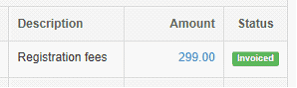
Writing-off billable expenses
If your customer refuses to reimburse you for a billable expense or you cannot invoice it for any reason, you will need to write it off. To write-off a billable expense:
Go to the Billable expenses tab.
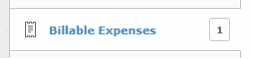
Find the billable expense to be written off and click the Edit button.
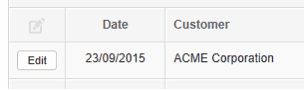
Change Status from Uninvoiced to Written-off, then enter the date the billable expense should be written-off.
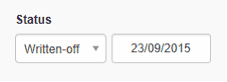
Click the Update button.
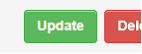
You need to enter the write-off date because from an accounting point of view, the billable expense was recoverable from the date it was incurred until you decided it should be written-off. When it is written-off, the amount will be transferred from Billable expenses to the Billable expenses - unrecoverable expense account.