You can create, update or delete inventory items by batch. When viewing the Inventory Items tab, you will see three buttons in the bottom-right corner.
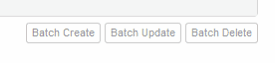
Once you click the Batch create button, you should firstly download the empty spreadsheet template so you know what columns are required.

Once you open the empty spreadsheet template, you can enter the data.
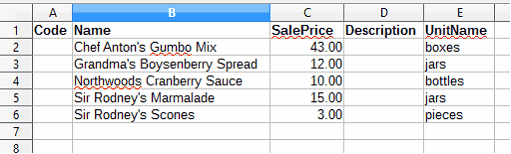
Then copy and paste the data from the spreadsheet into MYBOS.
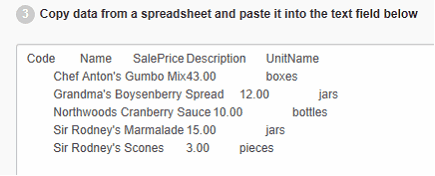
When you click the Next button, you will see the preview of what you are about to import. If you are satisfied, click the Batch create button to create all inventory items in MYBOS.
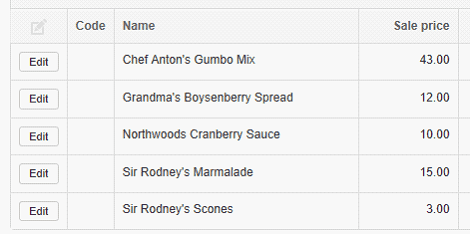
Now, let's say you want to quickly update prices on all inventory items. In order to do that, click the Batch update button. Then click on step 1 to download all the data from the spreadsheet program.
![]()
Use the spreadsheet program to update data. Do not remove or modify any content in the Key column. You can remove any rows you don't need to update from the spreadsheet.
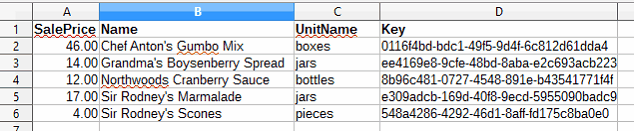
Copy and paste data from the spreadsheet to MYBOS.

After you click the Next button, you will see the preview of changes about to be committed.
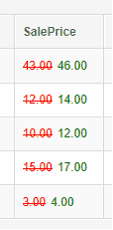
If you are satisfied with changes, click the Batch update button to save the changes.