When you create new inventory items, the amounts under Qty and Total cost columns will be set to zero.
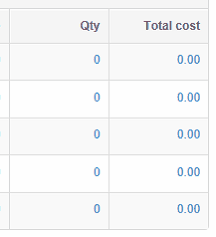
This will be correct when you start a brand new business. New businesses all start with quantities and costs at zero.
If you are migrating an existing business to MYBOS, it's very likely you have some inventory on hand and need to enter the starting quantities and costs of your inventory items on hand.
First, you need to set the Start date which is the date from which you are migrating to MYBOS. Starting balances of all accounts are therefore set as of the start date.
To set the Start date, go to the Settings tab.
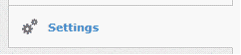
Click Start Date.
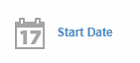
Set start date.

Click Update button to save the changes.
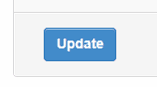
Once your start date is set, you can enter the starting balances of your inventory items.
Go to the Inventory Items tab.
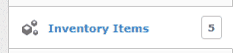
Click the Edit button next to the inventory item which you will enter the starting balance.
![]()
Check the Starting balance checkbox and enter the starting quantity and average purchase cost per unit.
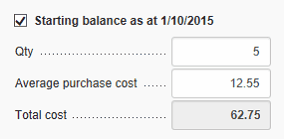
Click the Update button to save the changes.
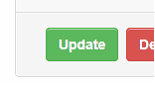
You will notice your starting figures will be reflected in the Qty and Total cost columns.

Also, the Total cost amount will appear on the balance sheet under the Inventory on hand asset account.
![]()
If you have many inventory items that require starting balances entered, you can use the Batch update function in the bottom-right corner of the Inventory items tab.
![]()