A Supplier in MYBOS is an entity (person, business, or other organization) with whom you have or plan to have an Accounts payable relationship. Suppliers in MYBOS are actually subaccounts of Accounts payable. You must first create a Supplier before you can:
| • | Enter a purchase invoice corresponding to a received sales invoice |
| • | Buy on credit for future payment |
| • | Create a supplier statement showing balances due or summarizing past transactions |
| • | Generate a purchase order |
| • | Make a deposit or advance against future work or delivery of goods by someone else |
| • | Issue a debit note for return of goods to someone else |
| • | Track your complete purchase and payment history with another entity |
Not everyone from whom you buy must necessarily be a Supplier. You can make a cash purchase involving immediate payment without creating a Supplier simply by entering a name as Payee when spending money from a cash account. But such transactions will not be recorded in a history for that Payee, even if the Payee is already defined as a Supplier. Examples of purchases where a Supplier might not be needed include:
| • | Purchases by cash or check from a merchant |
| • | Timely payment of monthly utility bills |
| • | Credit card payments for business expenses |
Enabling the Suppliers tab
To enable the Suppliers tab, click Customize below the left navigation pane, check the box for Suppliers, and click Update below the list.
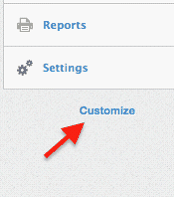 =>
=> 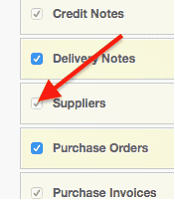 =>
=> 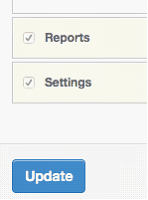
Creating a Supplier
Select the Suppliers tab, then click the New Supplier button:
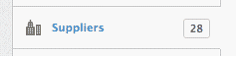 =>
=> 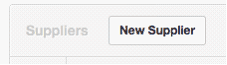
Complete the entry. Enter the name of the Supplier to which you will render payment and the payment address. This information will appear on purchase invoices and similar documents.
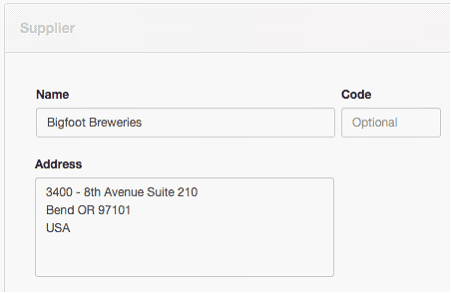
Your Supplier will now appear in the Suppliers tab. Suppliers are listed in alphabetical order according to their names. Use scrolling, paging, and search functions to find them. The listing shows the number of purchase invoices created for a Supplier and the Supplier's Accounts payable balance. Click on blue numbers for more details of any column.
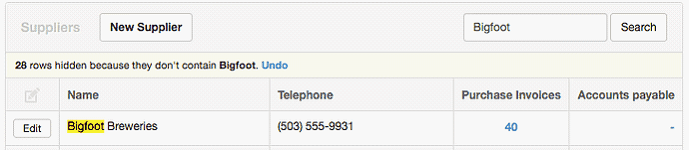
Editing or adding Supplier information
Click the Edit button left of a Supplier's name to edit or add information. For example, add a Code to make Suppliers easier to find or distinguish Suppliers with identical names. Codes will appear in the Suppliers tab if any are present:

Codes will appear on completed forms after the Supplier's name.
You can also add custom fields for other information about your Suppliers. Under Settings, click Custom Fields and locate the list for Suppliers. Click New Custom Field.
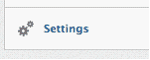 =>
=> 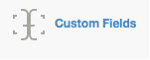 =>
=> 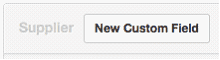
Define your custom field. This example adds a free-text line for a point of contact. A checkbox allows you to determine whether the custom field will show as a column in the Suppliers tab list. The Position field controls the order in which custom fields appear. Enter a number here if desired. Click Create when finished.
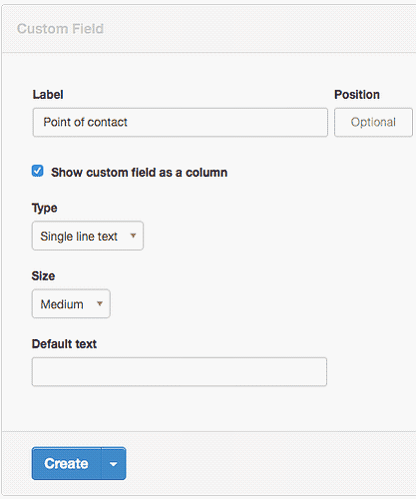
After any change to Supplier information, click Update at the bottom of the entry screen: ![]()
The result of this change appears as below:

Handling inactive Suppliers
Old, inactive Suppliers can clog your lists. You can delete them if you have never entered any type of transaction for them. Edit the Supplier and click Delete at the bottom of the screen.
But if you have entered any transactions, MYBOS will not allow you to delete a Supplier, because doing so would also delete all related transactions. Instead, you can make a Supplier inactive. Edit the Supplier and check the Inactive box. Click Update and the Supplier will no longer appear in lists.
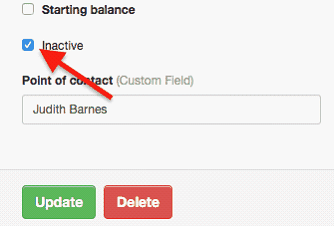
If the Supplier ever returns to active status, click Show inactive at the lower left corner of the Suppliers list.
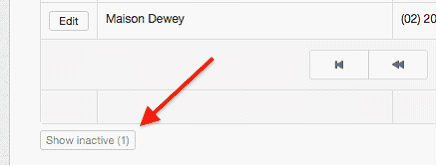
A list of inactive Suppliers will appear.
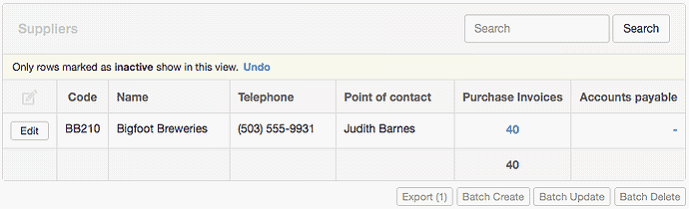
Edit the particular Supplier by unchecking the Inactive box. Other inactive Suppliers will not be affected.