If you are importing bank transactions, after importing your bank transactions will be uncategorized.
![]()
When you click View button, you will be taken to screen with your uncategorized transactions.
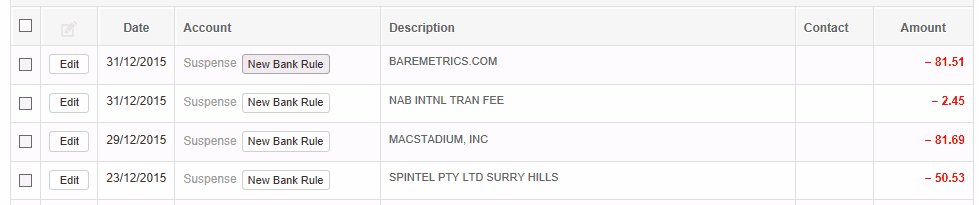
Notice that all checkboxes are disabled. This is because this screen is trying to match your bank rules with imported transactions and only transactions with a match can be bulk categorized.
Let's create a bank rule for bank charges by clicking on New Bank Rule button for relevant bank statement line.
![]()
Set definition. In this case we are saying all bank transaction in Checking account which contain in description NAB INTL TRAN FEE should be categorized to Bank charges expense account.

After you click Create button, you will be taken back to bulk categorization screen where you will see bank statement line successfully matched with bank rule.

You should create bank rules for all recurring transactions. If you have once-off transactions which you don't expect to repeat often, you should categorize these transactions individually by clicking Edit button.
Once you have all your bank rules added, you will be able to select all transactions with matched bank rules.

Then click Bank Update button at the bottom.
This will bulk categorize all selected bank transactions with matching bank rules so they will be taken off the list.
Bank rules you have created will be saved so when you import bank transactions next time, MYBOS will match your previously created bank rules with new bank transactions so subsequent categorization will take a lot less time.